Lists Overview
In this document, you’ll get an overview of lists in Medusa including filters, searching, and more!
Filter Items
You can use filters to retrieve only items in a list matching specific criteria.
Quick Filters
On a table with a list of items, you’ll find quick filters at the top of the list.
You can click on one of these filters to quickly apply it to the list of items.
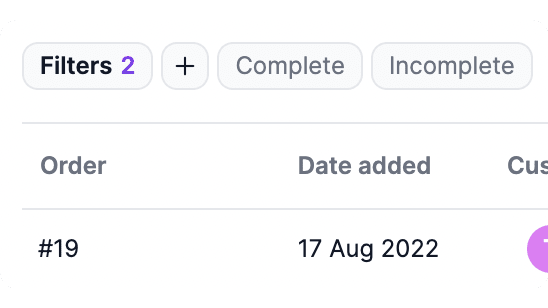
Advanced Filters
You can use advanced filters to furthermore limit the items shown based on specific criteria. For example, on the Orders list, you can filter orders to only show pending orders created in a specific region.
To use advanced filters:
- Click on the

 icon next to Filters. This will toggle a dropdown with categories for different fields.
icon next to Filters. This will toggle a dropdown with categories for different fields. - You can click on a field name to expand it and choose a filter for that field.
- Click on the Apply button at the top of the dropdown.
This will retrieve the items based on the filters you’ve selected.
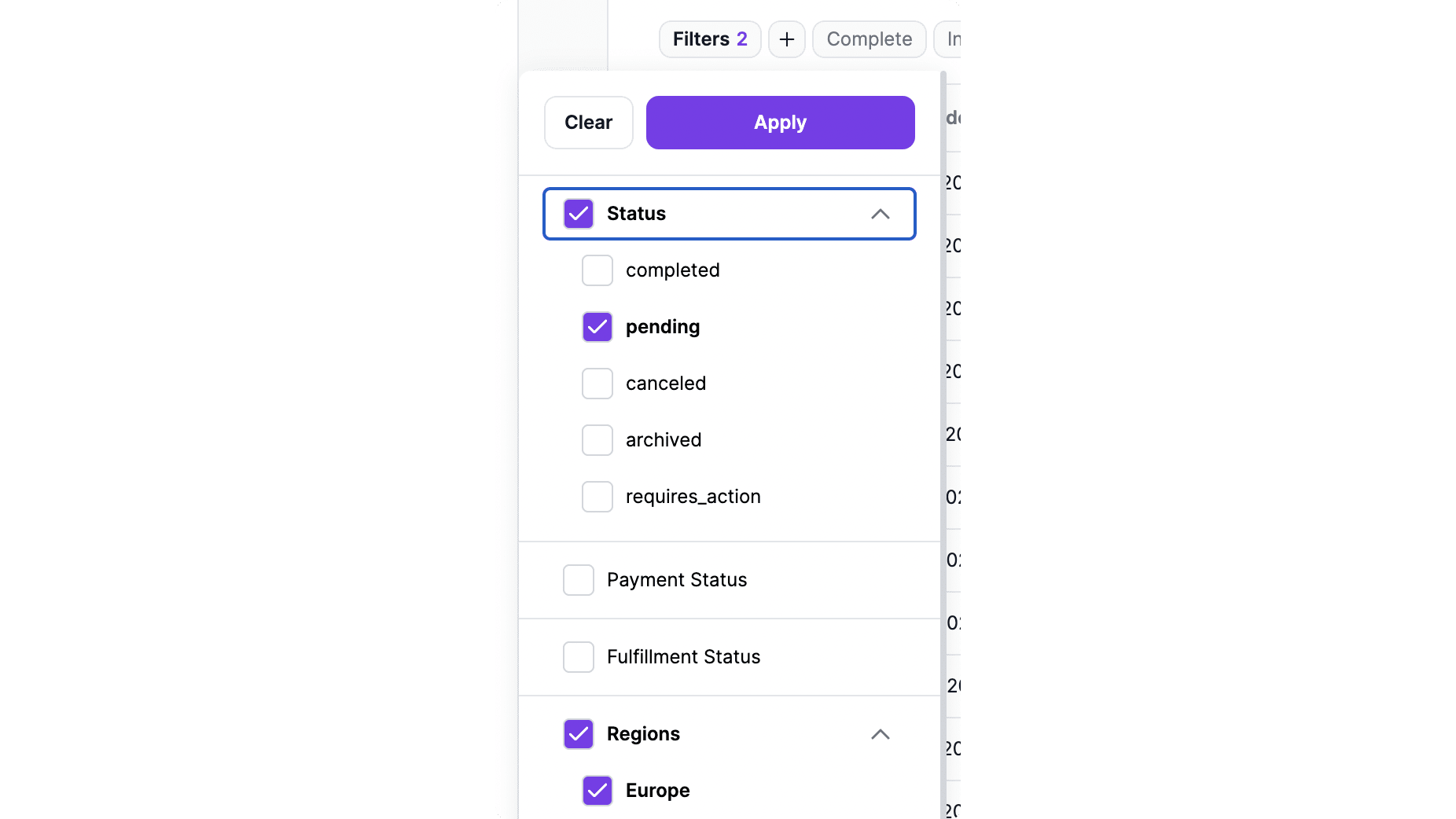
Save Advanced Filters as Quick Filters
If there are filters that you need to use frequently, you can give the set of filters a name and save them to be used later. For example, you can save the filters used in the previous example as “European Orders”.
To save an advanced filter:
- Click on the

 icon next to Filters.
icon next to Filters. - Choose your filters from the dropdown.
- Choose a name for the filters in the input at the end of the dropdown.
- Click the Save button.
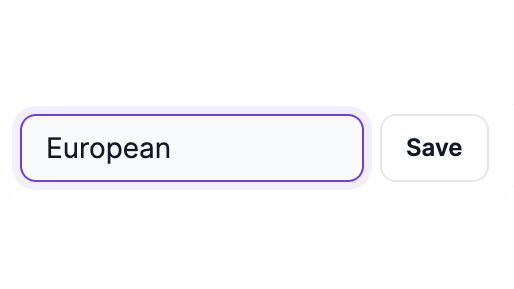
Once you click Save, you should see the new filter you added next to the Quick Filters at the top of the list.
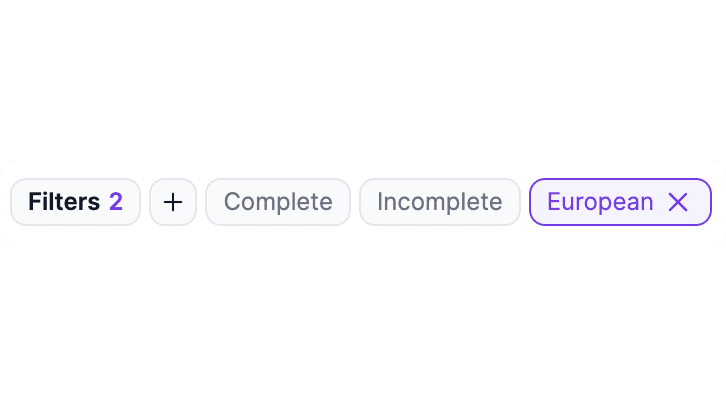
To apply a saved quick filter, just click on it.
Delete Saved Quick Filters
You can delete any saved filter you’ve created. To do that, simply click on the ![]()
![]() icon next to the quick filter’s name, and it will be deleted.
icon next to the quick filter’s name, and it will be deleted.
Clear Filters
To clear all applied filters:
- Click on the

 icon next to Filters.
icon next to Filters. - Click on the Clear button.
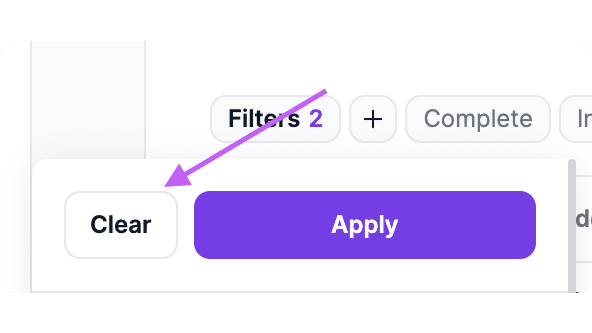
Clearing filters does not delete saved quick filters. You can still apply them by clicking on them.
Search Items
You can search for items in a list by clicking the ![]()
![]() icon at the top right of the list.
icon at the top right of the list.
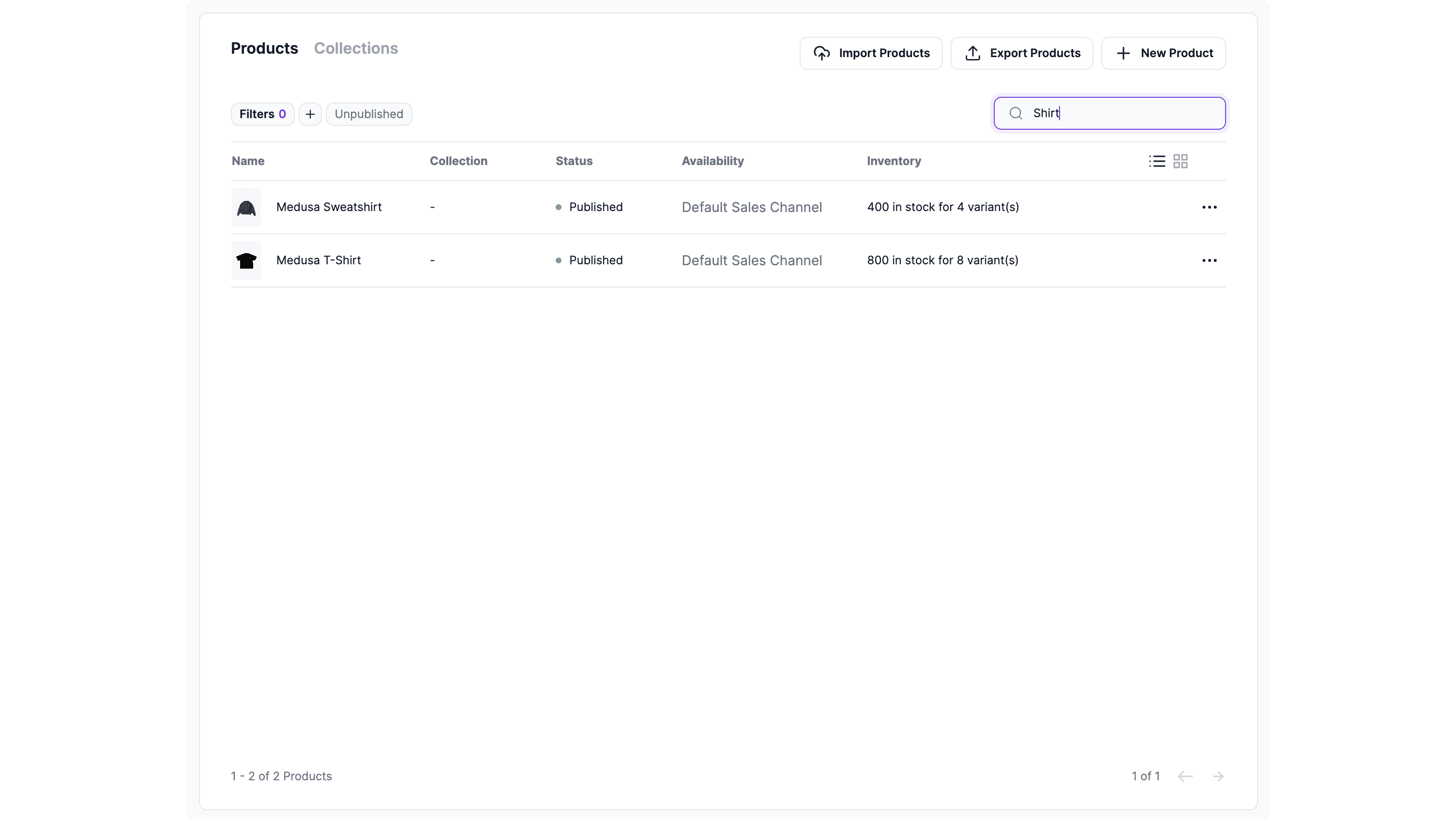
Multiple Pages
Lists in the Medusa admin can span across multiple pages if the number of items in that list are more than 15.
In that case, you can navigate between pages by clicking the arrows at the bottom of the list.